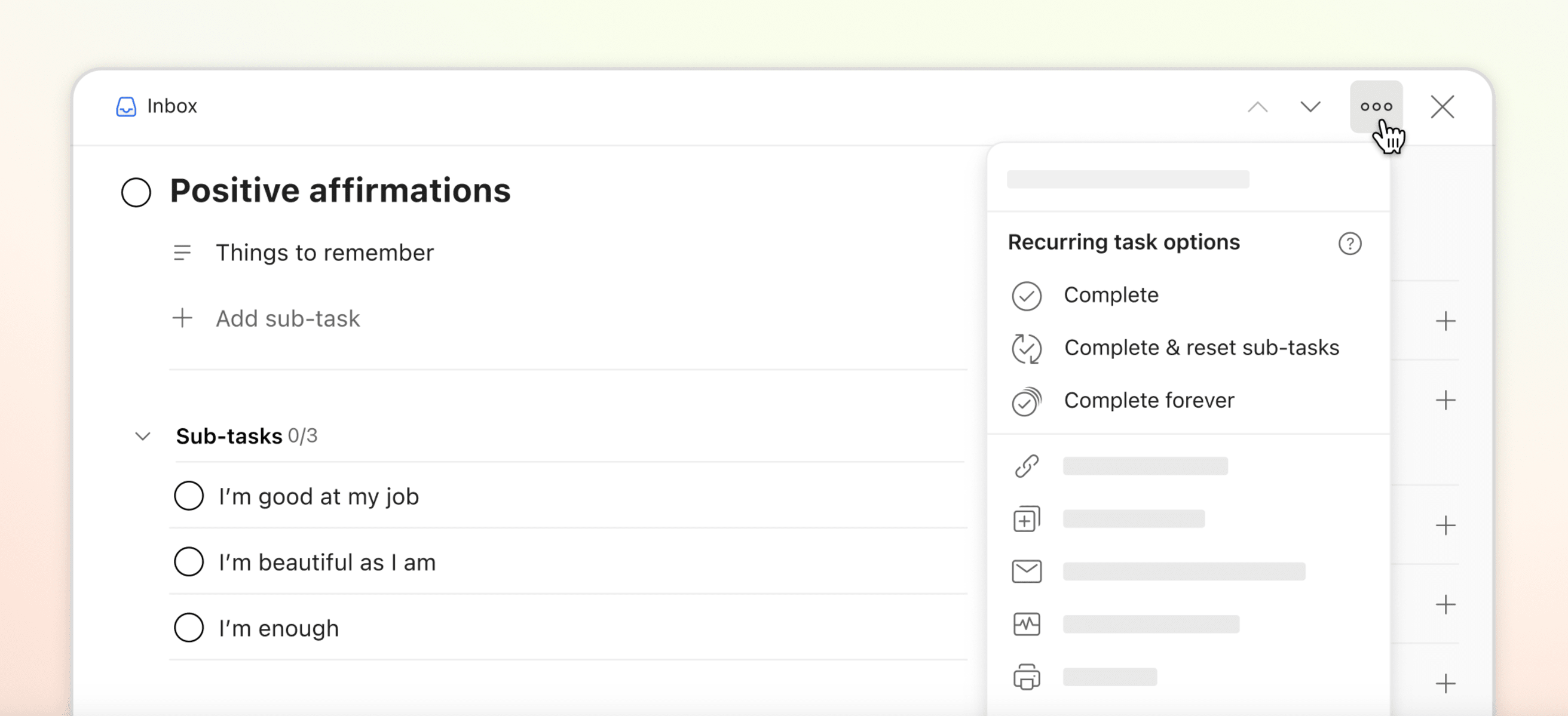Do you have large recurring tasks that you would like to break down into smaller sub-tasks? If so, you may find it particularly helpful to be able to reset your sub-tasks whenever you complete the parent task they belong to.
Set default behavior for resetting sub-tasks
If you have a preferred way that you want Todoist to handle sub-tasks that belong to recurring parent tasks, you’ll be able to set this as the default behavior in your settings:
- Open Settings.
- Open the General tab.
- Scroll down to Reset sub-tasks.
- Toggle Reset sub-tasks when you complete a recurring task On or Off.
Choose how to complete a recurring parent task
You also have the option to choose how you want to complete a specific recurring parent task. Here’s how:
- Click a recurring parent task to open task view.
- Click the three dots icon in the top-right corner of task view.
- Click Complete recurring task, and select one of these options:
- Complete: This will complete the recurring parent task and reschedule it to its next occurrence (for example, if the recurring date is every Monday, the task will now be rescheduled to the next coming Monday), but sub-tasks will remain the same (i.e. already completed sub-tasks will remain completed, uncompleted sub-tasks will remain uncompleted).
-
Complete & reset sub-tasks: This will complete the recurring parent task and reschedule it to its next occurrence (for example: if the recurring date is every Monday, the task will now be rescheduled to the next coming Monday), and all sub-tasks will be reset.
Note
When you complete a task and reset its sub-tasks, Todoist doesn't reset any sub-sub-tasks.
- Complete forever: This will permanently complete the recurring parent task and its sub-tasks.
FAQ
Yes, you can reset a maximum of 30 sub-tasks.
No, this option is only available with recurring parent tasks.